3 Free Digital Marketing Tools You Can Start Using Today

Digital marketing costs add up when you run a business or organization. If you are using a new paid tool for every task, your subscription costs blow up (we’ve seen some clients spend hundreds or thousands of dollars per month!!). If you can find a free tool that completes a task well, it’s worth bookmarking to keep it in your rolodex.
Our team wanted to share three tools that we recommend. These tools are easy to use and will give you instant leverage to improve business marketing efforts.
Bookmark this page. We will be adding more tools over the next few months.
Adobe QR Code Generator
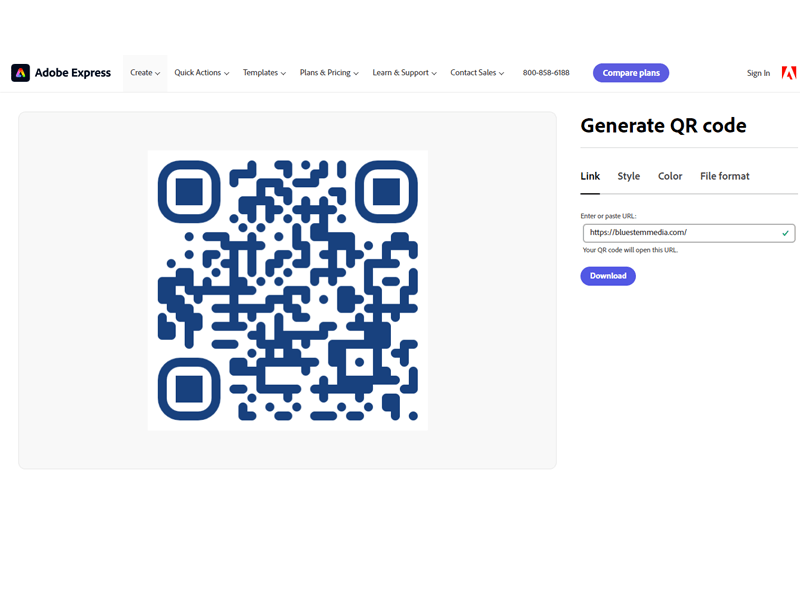
Link to Adobe QR code generator
Adobe makes high-quality digital marketing tools that we use every day at Bluestem Media. The Adobe Express line of products can be used for free (sometimes with a login). The QR code generator is very simple and can be modified by style, color, and file format.
Best use case examples:
- I’ve had clients print and laminate a URL code leading to their Google Reviews. This applies especially to brick-and-mortar businesses. If you close a sale or have a really happy customer, you can pull the laminated QR code out of your desk and say “Hey, can you do me a quick favor and leave us a review on Google? It only takes 1 minute.” Super easy with high ROI results.
- Place a QR code on your business card, leading to a welcome video or landing page on your website.
- One of our clients runs a party bus business. They printed a large QR code and placed it on the back of the party bus. This is essentially a free “billboard” as the party bus drives from stop to stop.
Compress JPEG Photo Compressor
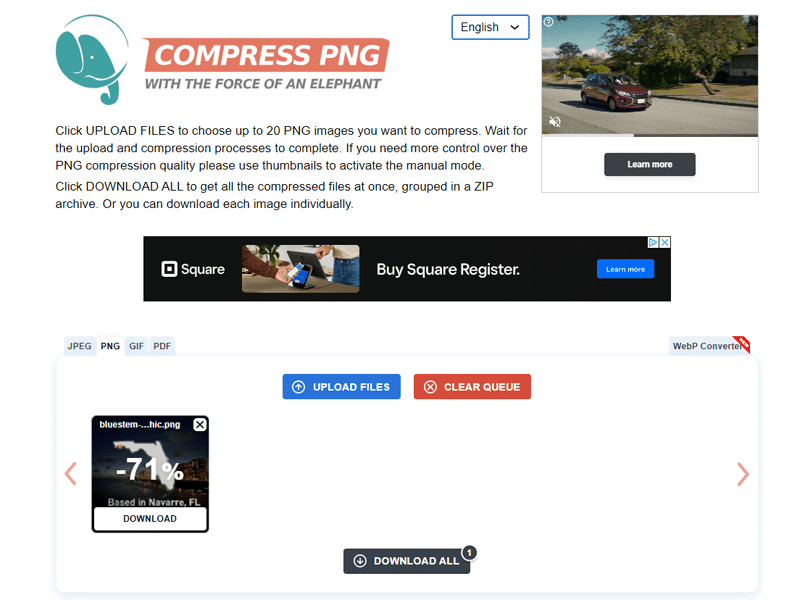
A big mistake when managing a website is uploading uncompressed photos and images that are too large. This slows down a webpage and can hurt your SEO. (Pro tip: you should resize your photos much smaller than the default format from an iPhone or Android device. You can use Adobe’s free tool to make this happen.)
Compress JPEG allows you to compress the size of a JPEG, PNG, GIF, or PDF file. All four are useful.
When you want to add a photo to your website, follow these steps:
1. Resize the photo to the appropriate dimensions. Here’s a quick guide to get you started:
- A “hero image” should be 1920 px x 720 px
- Background images should be 1920 px x 1080 px
- Blog images should be 1200 px x 630 px, though it depends on what type of template you are using
- General webpage images should be 800 px x 600 px
2. Compress photos
After you’ve resized and saved your images, upload them to Compress JPEG. You can drag and drop OR upload them from a file. They will automatically compress and be available for download. You can download each image individually or use the “Download All” button to get a ZIP file.
3. Upload to website
You are now good to use these images on your website.
Canva Online Media Editor
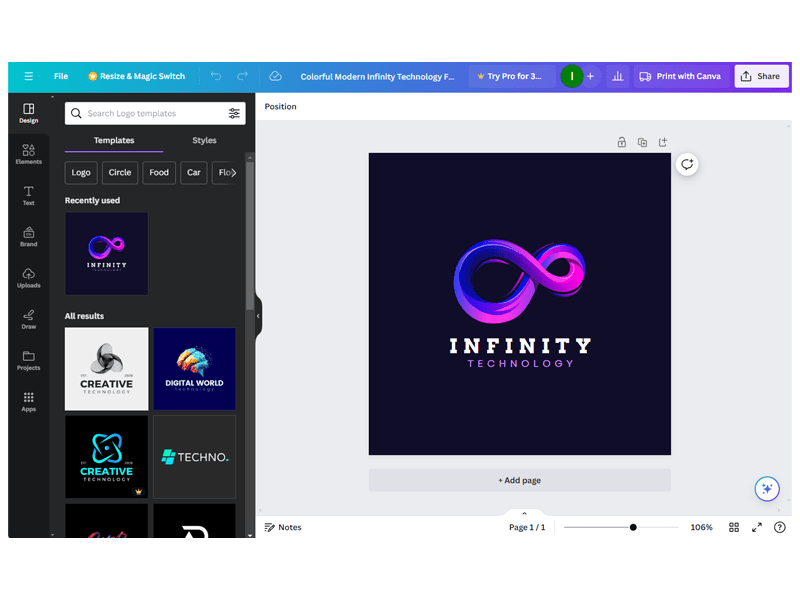
Many of our clients discover they need graphic design and visual assets when running a business. One of the best free tools is Canva. The free version allows you to create visual assets, including charts, Instagram posts, logos, PDFs, brochures, flyers, etc. There are a couple of paid versions, but the free version gives you a LOT of value and you can always upgrade later.
Best use cases:
- Simple logos – If you don’t want to spend money on a custom logo, you can create one in Canva. You can copy an existing template or start from scratch. Be aware that if you copy a template, there will likely be a business somewhere with a logo similar to yours.
- Infographics – Canva is great for building a quick infographic. There are a variety of templates to get you started. These go great on a website!
- Social media design assets – Canva can help you keep a consistent brand “look”. You can create Instagram, Facebook, Pinterest, and other social media posts directly in the tool – all with the same aesthetic. These can then be posted across channels.
Conclusion
A well-designed free tool is a lifesaver for saving cash on marketing costs. Keep a Google Doc list of each tool or bookmark each page in your browser so you remember to use them!
If you want to reach the next level with digital marketing, web design, or search engine optimization – reach out here and mention you were reading this article!
Isaac Wiinanen
Isaac is an SEO Strategist & Web Project Lead for Bluestem Media. Focused on local SEO, Google Business Profile optimization, and StoryBrand marketing.

